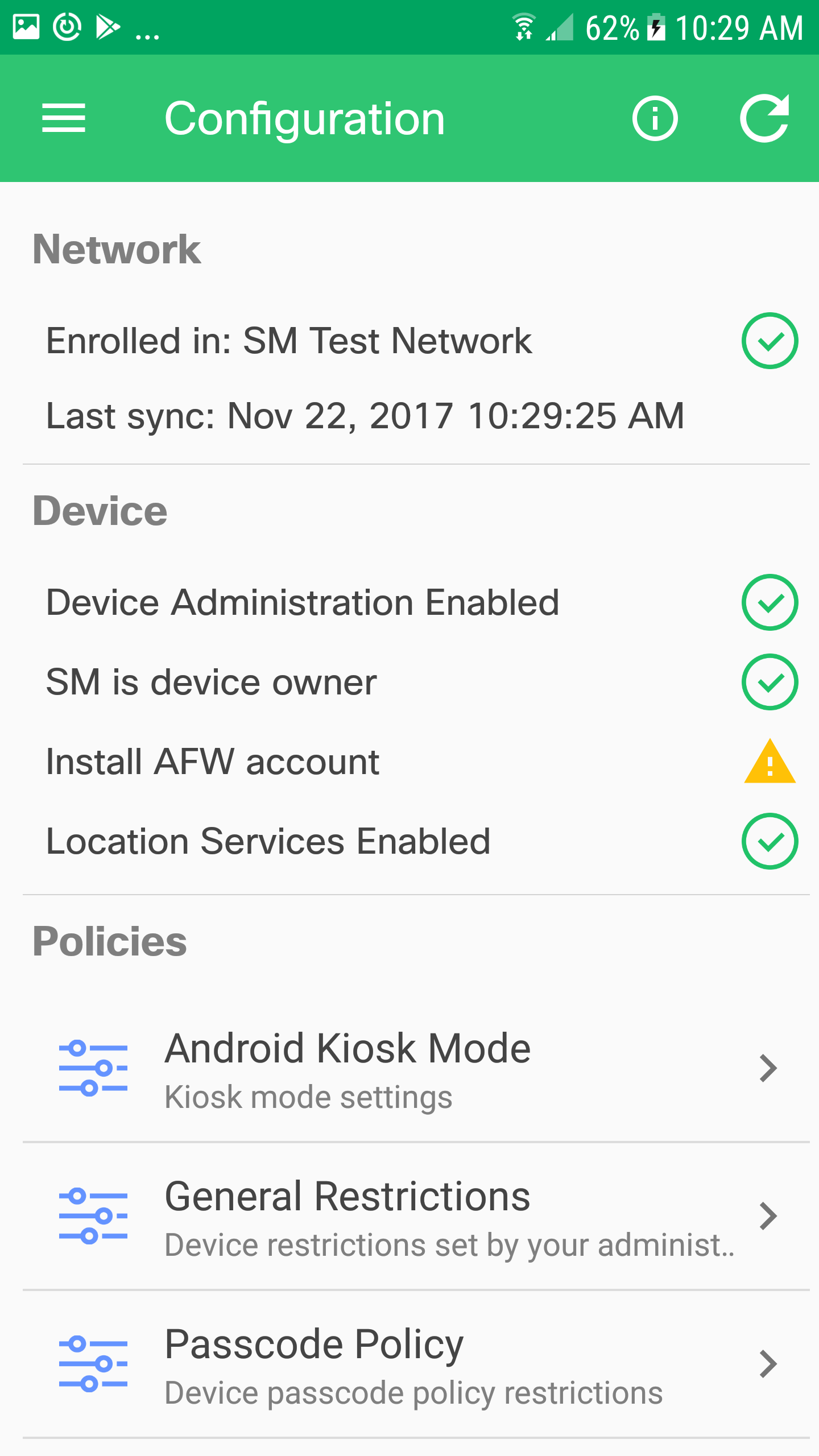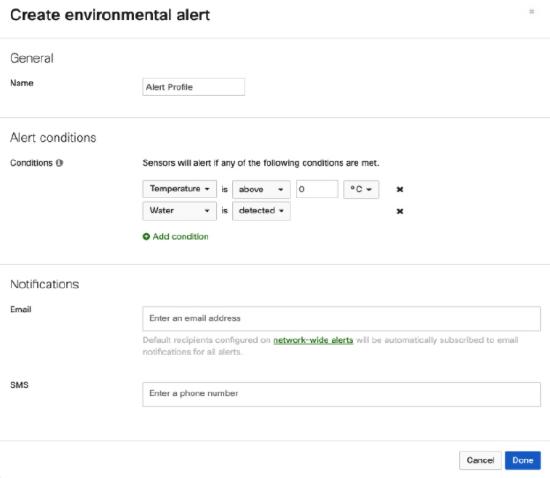How to Reset Windows 7, 8.1 & 10 Admin Password
Forgot Windows (7, 8.1 & 10) Administrator password and have no password reset disk, here is the step by step procedure to reset the Windows admin password. With this method you can easily reset Windows admin password from command prompt on your own without any expensive third party tool.
Windows has an inbuilt utility Utilman.exe for disabled people. This utility was developed for the people who are hard of sight or hearing. This utility allows users to configure the accessibility options such as Magnifier, High contrast theme, Narrator and On Screen Keyboard. In order to help the disabled people in login process, this utility is available at the login screen and does not require any authentication.
We can run this utility either by pressing Window + U keys combination or by clicking Ease of Access icon on login screen. This application runs under the system account which has the highest level of privilege.
This utility can be used as a back door to run other utility with system privilege without login. The cmd.exe utility provides command prompt. If anyhow we can disguise cmd.exe in Utilman.exe, we will get command prompt without login. Once command prompt is accessed, resetting a user password is a matter of few commands. Let’s learn it practically.
Disguising cmd.exe in Utilman.exe
There are several ways to disguise the cmd.exe utility in the utilman.exe. From them we will use the easiest and the safest method in this tutorial.
Boot the system with Windows installation disk (the disk which you used to install the Windows)and access the command prompt from the first screen of installation wizard by pressing Shift + F10 keys combination.
Windows 7
Locating Windows partition
In order to work with Windows files, we have to find the partition in which Windows is installed. If you know the Windows partition, skip this step.
If you do not know the partition in which Windows is installed, run following command.
X:\Sources> wmic logicaldisk get caption
This command scans attached hard disk and prints the drive letters of all partitions. Once we know the available partitions, we can find the Windows partition by listing the contents of each partition. To list the contents of each partition, we can use dir command.
Once Windows partition is figured out, run following commands.
WDL:\>move WDL:\Windows\System32\Utilman.exe WDL:\Windows\System32\Utilman.exe.bak
WDL:\>copy WDL:\Windows\System32\cmd.exe WDL:\Windows\System32\Utilman.exe
WDL:\>wpeutil reboot
WDL = Windows partition Drive Letter. Drive letter of the partition in which Windows is installed.
First command renames the original file Utilman.exe to Utilman.exe.bak. By this command, we actually took the backup of original file at the same location. Later we will use this backup copy to restore the original file back.
Second command makes the copy of cmd.exe with new name Utilman.exe.
Third command reboots the system.
While system reboots, either remove installation disk or select the hard disk as first boot device from boot menu to avoid running installation wizard again.
Accessing command prompt at login screen
Since Utilman.exe has been replaced with cmd.exe, clicking Ease of Access icon at login screen will bring the command prompt instead of Ease of Access utility.
Windows 10
Windows 8
Windows 7
Changing user account’s password
To change a user account’s password, following command is used
net user [username] *
Type a password for the user: [type new password]
Retype the password to confirm: [type new password again]
Replace [username] with the name of user whose account password you want to change. While typing password at command prompt, indicative asterisk [*] characters do not appear. It’s standard security feature which prevents users from guessing the length of password.
To reset the built-in administrator account’s password, use following command
net user administrator *
Type a password for the user: [type new password]
Retype the password to confirm: [type new password again]
Thats all in this tutorial.